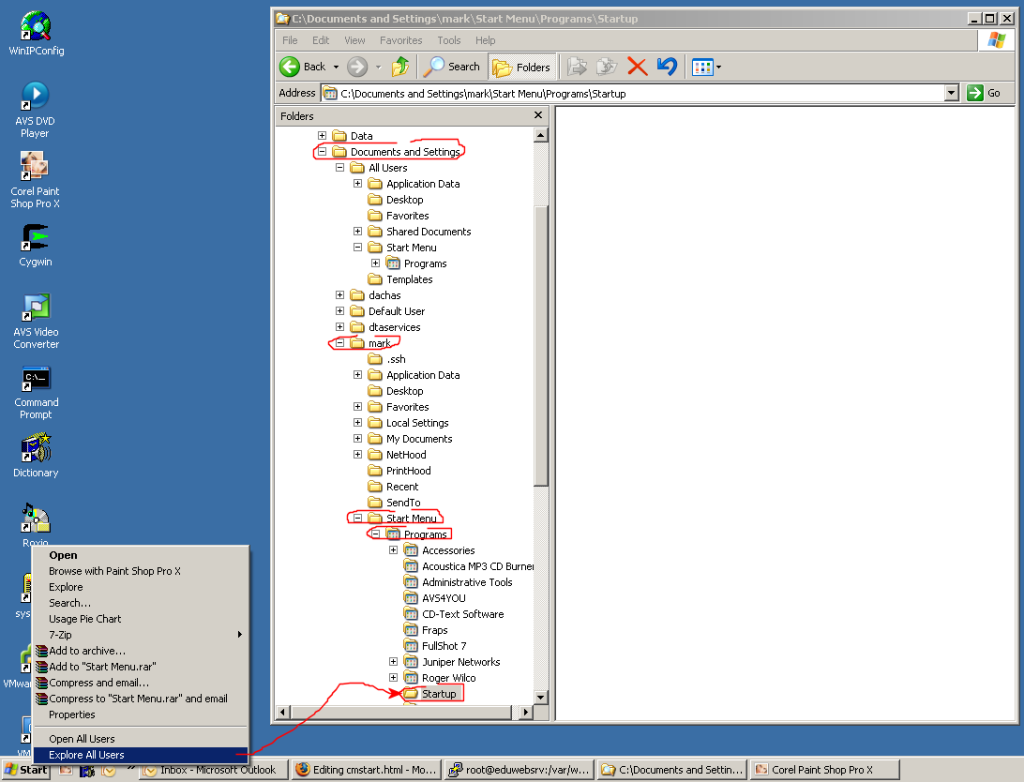
Do you tend to play the same game exclusively? Are you tired of getting in the game and realizing you forgot to load your Control Manager map and have to quit out of the game and go do that? Have you resisted looking into solving this situation because you hate having yet another program running in your system tray sitting around wasting your computer's resources? Well then, CMSTART is for you.
The CH Products devices on your computer are always in one of three modes (states). These modes are controlled by CH Control Manager and are:
CMSTART is a small utility whose sole purpose is to place CH controllers in Mapped Mode.
After it has done its work, CMSTART terminates and does not remain in memory or use any further resources. The important point to remember is CH Products devices always boot up in Direct Mode. One easy way to tell if your devices are in Direct Mode is to look in Game Controllers. If you see names like "CH Products FighterStick", "CH Products Pro Pedals", etc. then your controllers are in Direct Mode. Mapped Mode devices are always named "CH Control Manager Device #".
The CMSTART program gets installed when you install the CH Products software which is usually here:
C:\Program Files\CH Products\Control Manager\CMSTART.EXE
To make CMSTART run at bootup, simply make a shortcut and place it in your startup folder.
First, right-click the Start button and select Explore All Users
Then, navigate to C:\Documents and Settings\Your User ID\Start Menu\Programs\Startup
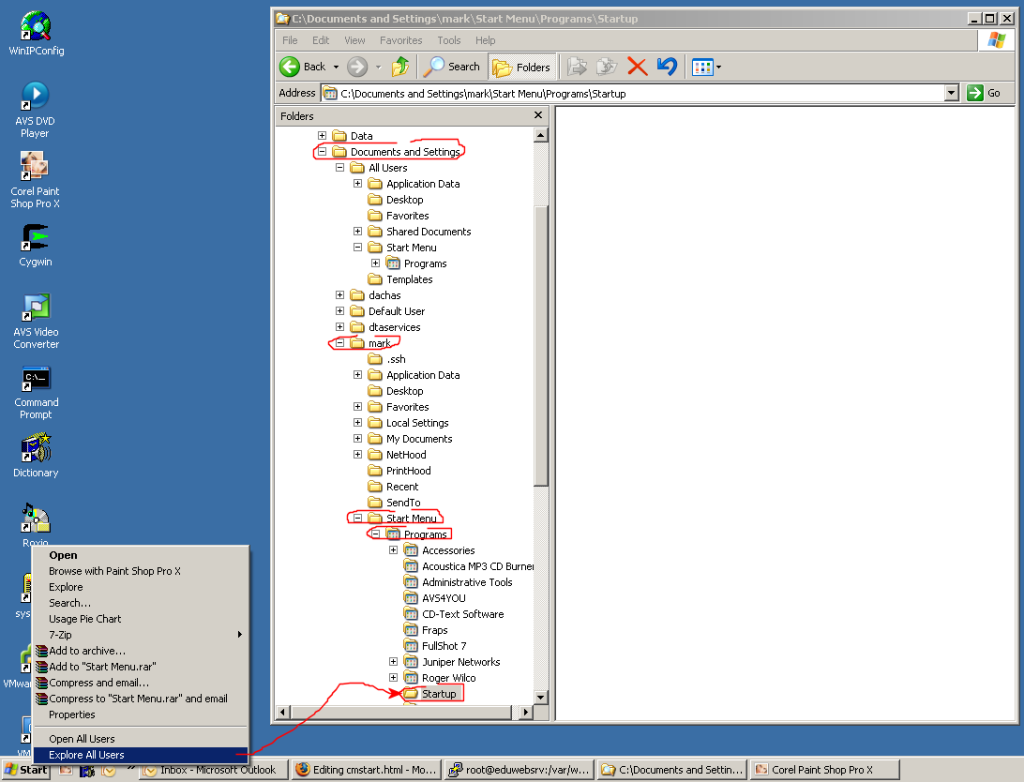
Finally, right-click in the white background of the Startup folder and select New-->Shortcut. In the Type the location of the item: enter this line:
C:\Program Files\CH Products\Control Manager\CMSTART.EXE
Click Next and Finish which will create a shortcut in your Startup folder.
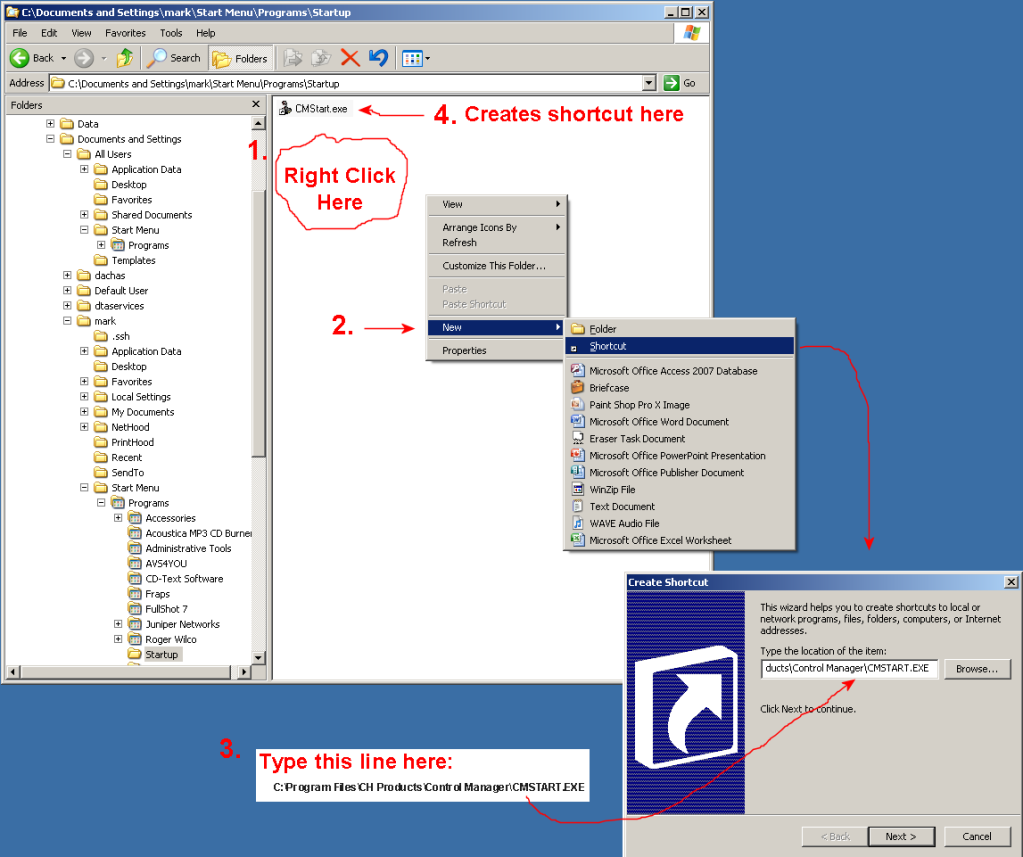
Now, when you reboot your computer, the CMSTART program will run, place your CH Products controllers in Mapped Mode and terminate. You will always have your controllers in Mapped Mode and ready to go when you start your game.